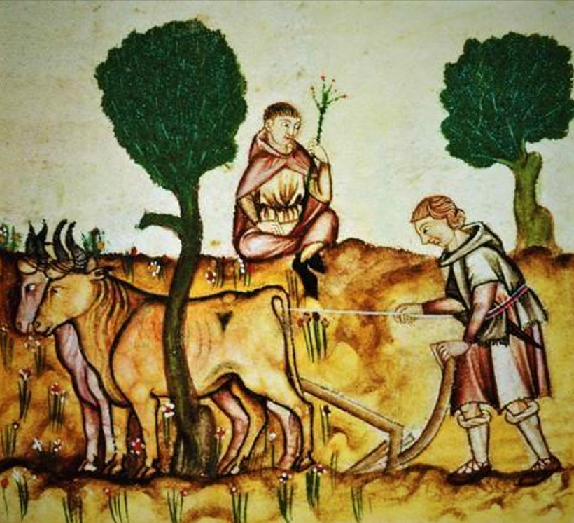In the world of smart technology, we are so used to using devices like smartphones, smartwatches, and even smart TVs that we can’t go on without them.
But, then again, these types of devices have made our lives more convenient than they were ever before.
Am I right?
But not all of us have smart TVs. And the solution is not to buy a new smart TV anymore, as you can use the Amazon Fire Stick to convert your normal TV into a smart TV.
You can find all sorts of streaming platforms there, like Disney Plus. But what if Disney Plus not working on FireStick issue comes forth?
Don’t worry! I have all the solutions to this problem.
Resetting Your FireStick
If your Disney Plus not working on FireStick, you can reset the FireStick to solve the problem in two ways.
Forced Restart:
- Press the Play and Center buttons on your FireStick at the same time and keep holding it for 15 seconds.
- Wait till it finishes restarting and try again.
Restarting with Settings:
- Press the Center button only this time and keep on pressing for a couple of seconds.
- Go to your Settings and choose My Fire TV, where you have to select Restart.
- Now when the entire process of restarting is done, you should try to open your Disney Plus app again to see if it’s fixed.
Login Again to Your Account
If you are dealing with the issue of your Disney Plus not working on FireStick, and you can’t seem to connect to your Disney Plus account on your FireStick, this is another solution you can try.
The first thing that you will have to do to get started with this solution is to log out of your Disney Plus account.
Then, you should try to log back into the account while making sure that you are using the right password.
If your Disney Plus account was glitching for some reason, this solution might fix your issue.
Force Stop Your App and Clear All Cache
If there’s too much cache data in your FireStick, you might face this issue. To solve that, you can do this:
- Turn the FireStick on and go to your Settings, then Applications.
- Choose Manage Installed Applications and click on Disney+.
- Choose the Force Stop and Clear Data options. Then, choose Clear Cache.
- Now Reboot the FireStick and try logging in again.
Updating Your FireStick’s Firmware
An outdated firmware can be the reason for your Disney Plus not working on FireStick. So follow this solution:
- After turning on FireStick, go to My Fire TV from Settings. Then, look for About.
- Choose Install Update from there.
- Select the newest OS update and Install it.
- Reboot when it’s done and try again.
Reinstalling Disney Plus
If the cache clear didn’t work, you can do this to solve your issue:
- Go to FireStick’s Applications from Settings. Then, find Managed Installed Applications.
- Find Disney+ and select Uninstall.
- After it’s done, Reboot the device and go back to Applications from Settings. Select Appstore.
- Search and Install Disney+ again, and log in.
Resetting the FireStick
If nothing works, reset the device like this:
- After pressing the Home button of your FireStick’s remote, go to My Fire TV from Settings.
- Find Reset to Factory Defaults and wait till it’s done.
- Set up the device again and connect your Wi-Fi to it.
- Download Disney+ from the Appstore and log in.
Conclusion
The Disney Plus not working on FireStick issue can be caused for a variety of reasons, all of which can be solved. So if you try out these solutions, you can get to streaming your favorite shows in no time.