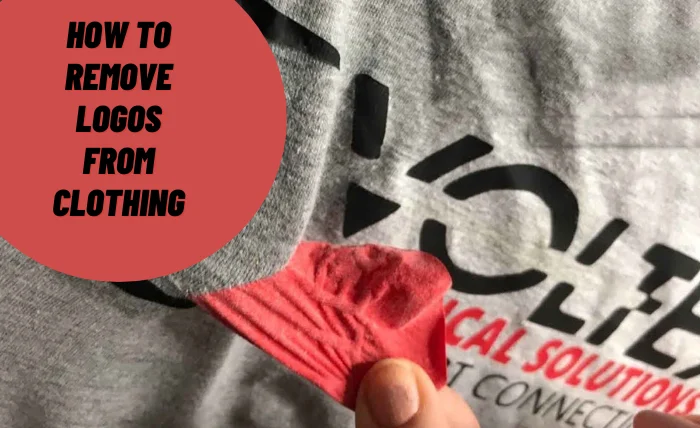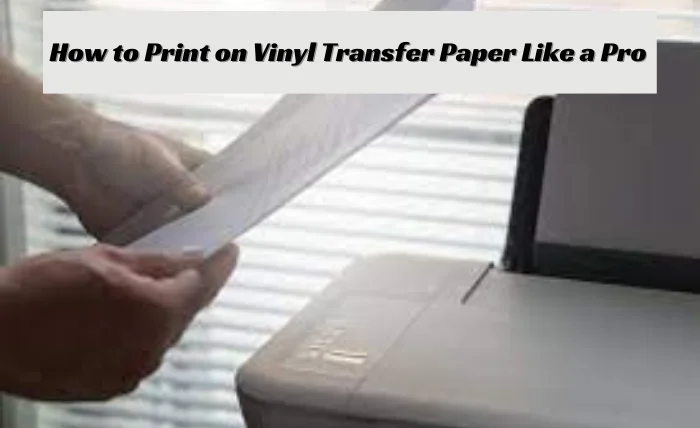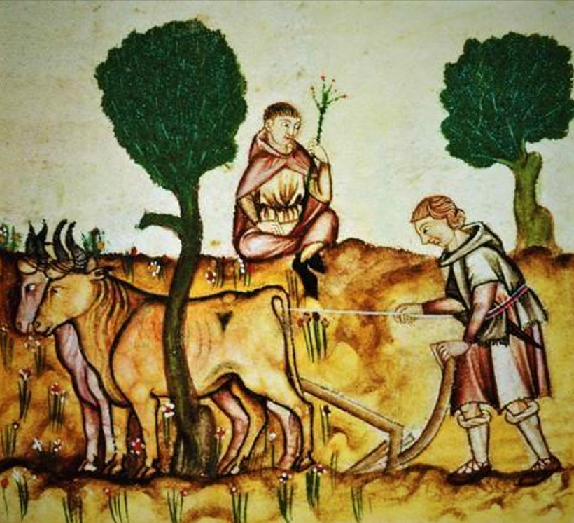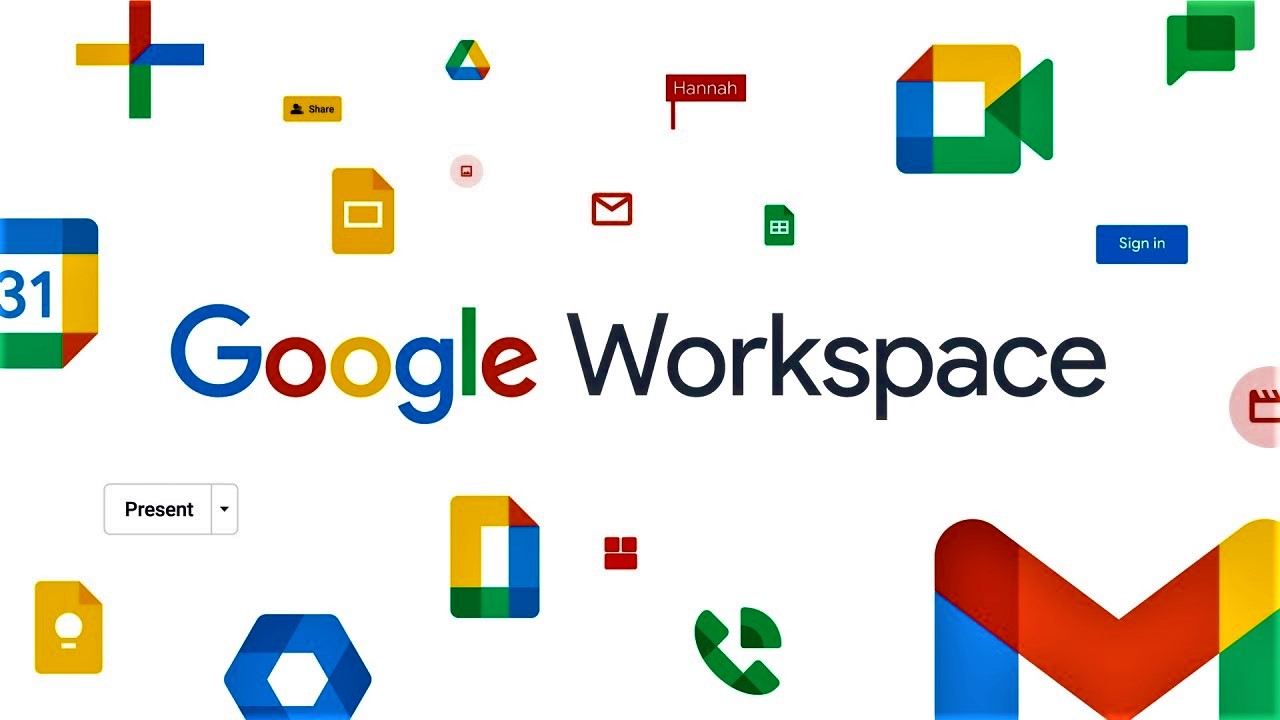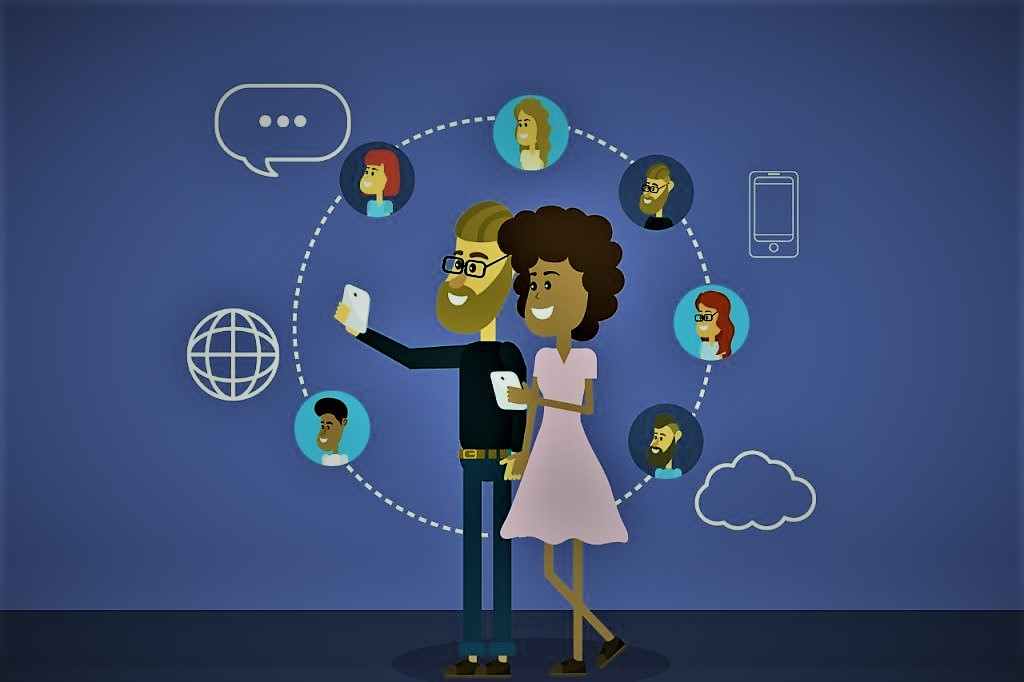Digitizing your sketches, doodles, and artwork makes sharing and organizing your creations easy. However, flatbed scanners are not only sometimes intuitive for drawings on paper. Without the proper technique, you may have skewed, blurry, or incorrectly cropped scans. The good news is that scanning drawings is simple and effective with some adjustments and the optimal settings.
This article explains step-by-step how to scan illustrations and sketches at home properly. You’ll learn formatting tips, preferred file types, resolution recommendations, and advanced tricks for meticulous image capturing. Soon, those one-of-a-kind drawings will look pristine in pixel form.
The Basics: How To Scan A Drawing

The journey of scanning a drawing begins with the right tools. Before diving into the technicalities, ensure you have a reliable scanner, preferably one with high resolution for capturing intricate details.
Familiarize yourself with the scanning software to optimize the process. With the basics covered, let’s explore the intricacies of transforming your hand-drawn masterpiece into a digital marvel.
Scanner Settings for Precision
Selecting the appropriate scanner settings is the key to obtaining a high-quality digital replica. Adjust the resolution to match the intricacy of your drawing.
Use higher resolutions for detailed sketches and lower resolutions for simpler ones. Experiment with color settings and file formats to find the combination that best preserves the essence of your artwork.
Cleaning and Preparing
Before placing your drawing on the scanner bed, ensure it’s free from dust, smudges, or imperfections that could compromise the scan’s quality.
Gently fresher the surface with a soft, lint-free cloth, and consider using a fixative spray for pencil or charcoal drawings to prevent smearing during the scanning process.
Positioning Your Drawing Correctly
Achieving a perfect scan also depends on how you position your drawing on the scanner bed. Opt for the corners or edges for a uniform scan, and avoid placing the drawing too close to the scanner’s borders to prevent potential cutoffs.
Experiment with different orientations to find the optimal position for your specific artwork.
Scanning Techniques
Advanced scanning techniques can significantly benefit artists with diverse styles. Experiment with grayscale and color scanning options to capture the nuances of different mediums.
Adjust the brightness and contrast settings to develop the visibility of subtle details, ensuring your digital reproduction mirrors the original in every aspect.
The Technicalities: Scanning Software Like a Pro
Once your drawing is impeccably positioned, it’s time to explore the functionalities of the scanning software. Whether using the bundled software with your scanner or a third-party application, The tools at your disposal can elevate the quality of your scanned images.
Utilizing Preview Options for Precision
Most scanning software offers a preview option, allowing you to assess the final scan’s appearance before committing. Take advantage of this feature to make real-time adjustments, ensuring the scanned image aligns with your artistic vision. Zoom in to inspect details and crop the scan to focus on the core elements of your drawing.
Filters and Effects for Artistic Flair
Scanning software often comes equipped with filters and effects that can add an extra layer of creativity to your scanned drawings.
Experiment with grayscale filters sepia tones, or even apply artistic effects to transform your drawing into a digital masterpiece with a unique flair. However, exercise caution not to overshadow the authenticity of your original creation.
Choosing the Ideal Format for Your Artwork
When saving your scanned drawing, the choice of file format is paramount. Opt for lossless formats like TIFF or PNG to preserve the highest quality, especially if you plan on further editing your digital artwork.
Choose JPEG for web-based display, balancing quality and file size. Finding the right balance ensures your scanned drawing remains versatile for various applications.
Scanning for Efficiency
Mastering batch scanning can save valuable time for artists with many drawings to digitize. Explore the batch scanning feature in your scanning software, allowing you to queue multiple drawings for consecutive scanning. This streamlines the process and ensures consistency in digitalizing your entire portfolio.
Overcoming Challenges: Common Scanning Issues
Even with the best tools and techniques, scanning can present challenges. Common issues and how to troubleshoot them ensure a smooth and frustration-free experience.
Patterns and Artifacts
Moiré patterns and artifacts can appear when scanning textured or patterned drawings. To mitigate this, experiment with different scanner resolutions, rotate your drawing slightly or consider using a descreening filter in the scanning software. Fine-tuning these settings can significantly reduce unwanted patterns and artifacts.
Tackling Color Inconsistencies
Color inconsistencies and fading may occur during scanning, especially with older drawings. To address this, ensure your scanner is calibrated correctly, and consider adjusting color profiles manually in the software. Additionally, if your drawing is prone to fading, explore restoration techniques before scanning to preserve its original vibrancy.
Dust and Scratches for Clean Scans
Dust and scratches can detract from the overall quality of your scanned drawing. Regularly clean the scanner bed, use anti-static cloths, and carefully handle your drawings to minimize these imperfections. If dust or scratches still appear, utilize the healing brush tool in your editing software to selectively touch up the scanned image.
Oversaturation and Loss of Detail
Oversaturation and loss of detail can occur when scanning highly pigmented drawings. To remedy this, experiment with color settings and saturation levels during scanning. Additionally, consider adjusting contrast and brightness to bring out the finer details without compromising on the overall vibrancy of your artwork.
Connectivity Issues with the Scanner
If you encounter connectivity issues with your scanner, ensure all cables are securely connected. Update your scanner drivers and software to the latest versions, and consider trying a different USB port. If problems persist, consult the scanner’s user manual or contact the manufacturer’s support for further assistance.
Showcasing Your Digital Masterpiece
With your drawing successfully scanned and any issues addressed, it’s time to explore the realm of digital editing and sharing. Whether enhancing details, adding final touches, or preparing your artwork for online platforms, understanding the nuances of digital editing is essential.
The World of Digital Editing Tools
Digital editing opens up a world of possibilities for refining your scanned drawings. Explore tools like Photoshop, GIMP, or other graphic editing software to fine-tune details, adjust colors, or even add digital elements to complement your hand-drawn artwork. Familiarize yourself with layering techniques to maintain the integrity of your original creation.
Watermarks and Digital Signatures
Preserve the authenticity of your digital artwork by adding a personal touch. Consider creating a digital signature or watermark that subtly integrates with your drawing. This adds a professional touch and safeguards your work from unauthorized use when shared online.
Right Platform for Display and Sharing
Once your scanned drawing is perfected, selecting the right platform for display and sharing is crucial. Whether you’re showcasing your artwork on social media, art communities, or personal websites, tailor the resolution and file format accordingly. This ensures your digital masterpiece is presented across various platforms in the best possible light.
Conclusion
How to scan a drawing is an essential skill for artists and creators seeking to digitize their unique creations seamlessly. By understanding the nuances of scanner settings, cleaning techniques, and advanced scanning methods, you can ensure your digital reproductions capture the essence of your hand-drawn masterpieces.
The digital editing and sharing world to showcase your artwork across diverse platforms, letting your one-of-a-kind drawings shine in pixel perfection.